How to manage your terms and conditions
If you need your customers to agree to a set of terms and conditions, you can add these to your Kids Club HQ system to be shown to customers when they request a contract or make a booking.
Customers must agree to any published terms and conditions before they can complete a booking or contract request.
Adding your first set of terms and conditions
When you first access...
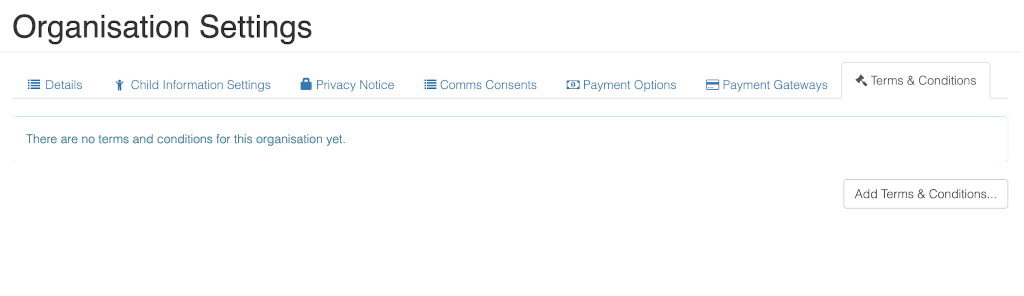
Click the Add Terms & Conditions button to add your terms. This will present a new view:
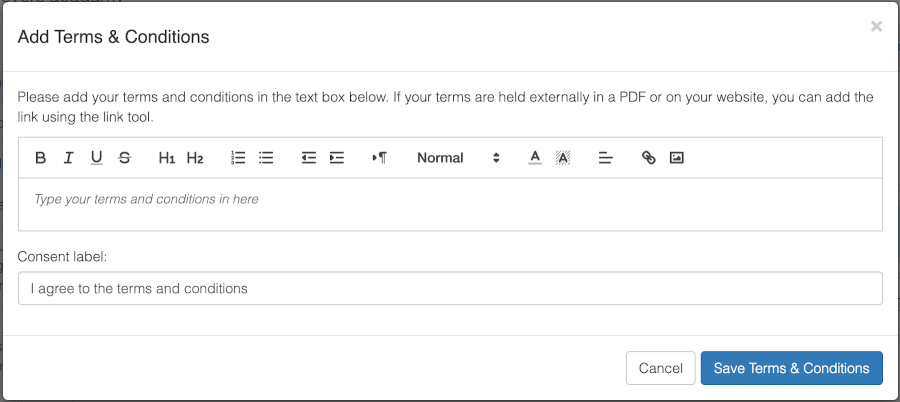
In the main text area, you can type in your terms and conditions (or copy/paste). If you already have your terms and conditions available on your website or another link, you can add a link to these by typing something like:
"Please read our terms and conditions of booking which can be found at this link."
Select the words 'this link' then click the link button in the text editor ( ). This will show a field allowing you to paste the link to your terms and conditions in:
). This will show a field allowing you to paste the link to your terms and conditions in:
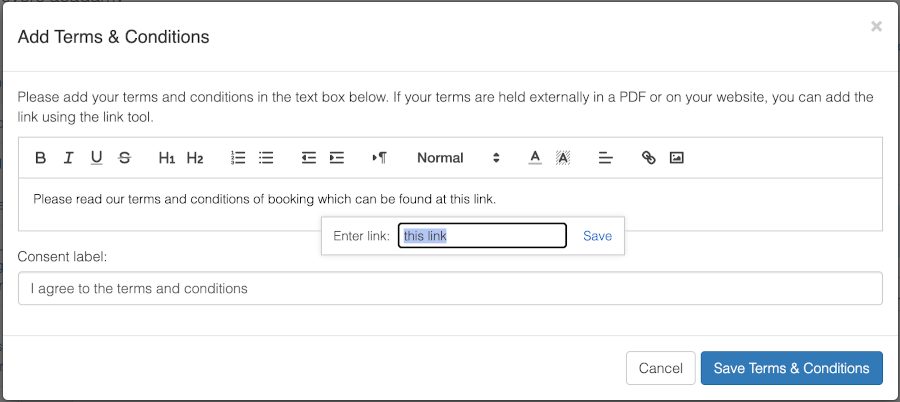
The Consent label is the label next to the checkbox that customers will be asked to tick to agree to the terms and conditions. You can change this if required.
Click Save Terms and Conditions to save them as a draft.
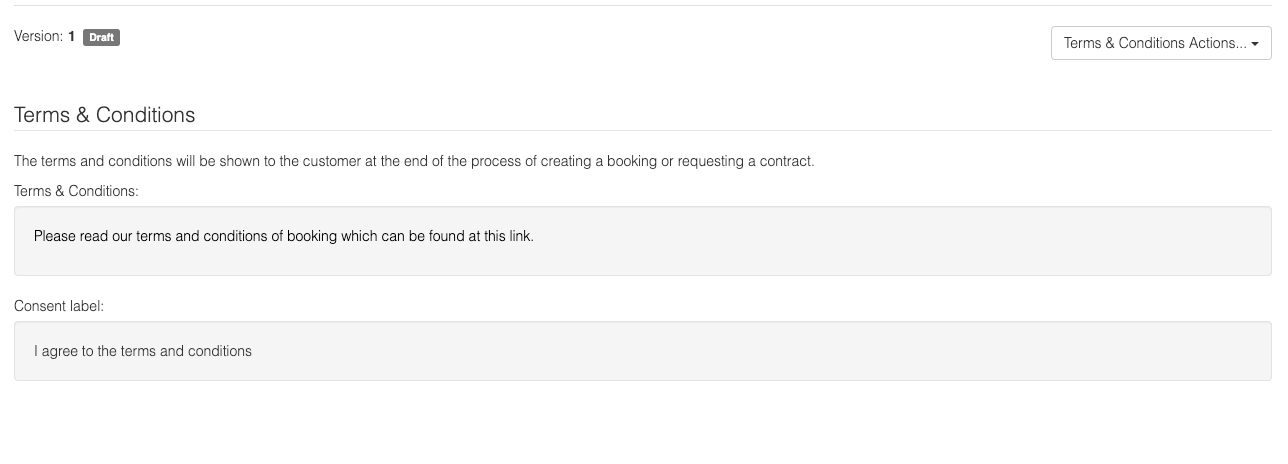
You can continue editing the terms and conditions until you are happy with them. Your customers will not be able to see them until you publish them.
To publish the draft version, click Terms & Conditions Actions... then Publish Latest Version...
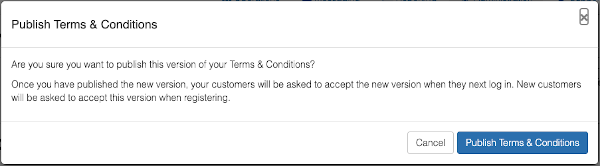
Click Publish Terms & Conditions and they will be shown to customers when they request a contract or make a booking.
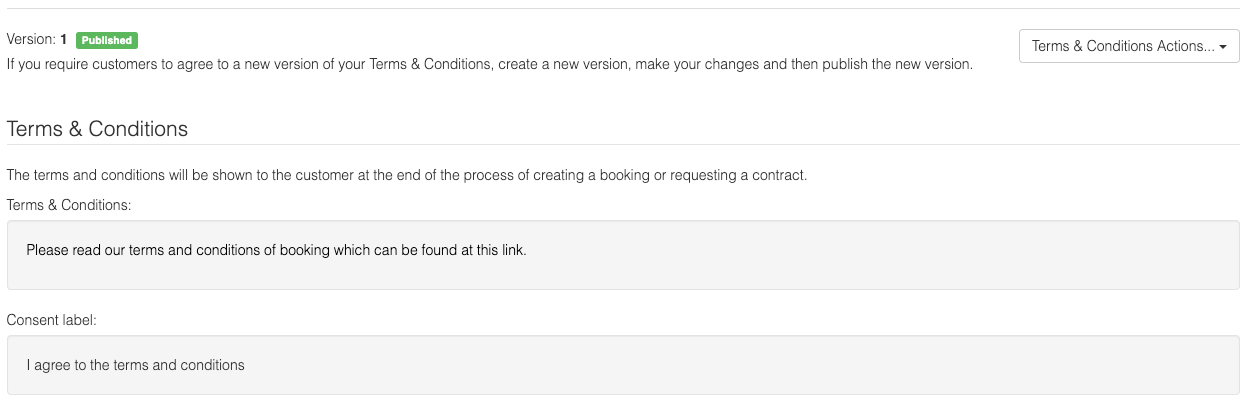
Creating a new version of your terms
When your terms and conditions change, you will need to create a new version. To do this, click Terms & Conditions Actions... then Create a New Version...
This will create a new draft version of your terms. This will not be seen by customers until it's published.
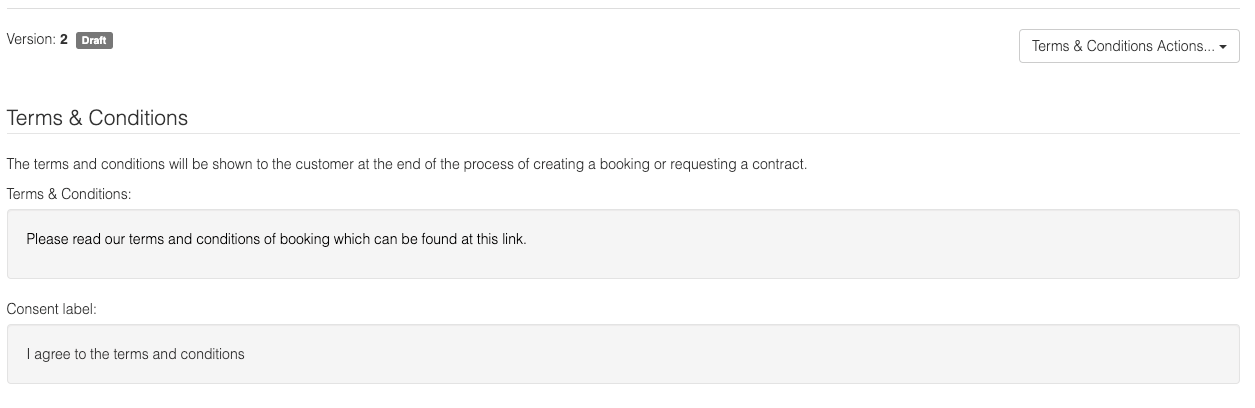
To edit the draft, click Terms & Conditions Actions... then Change Terms & Conditions... which will bring up the edit view:
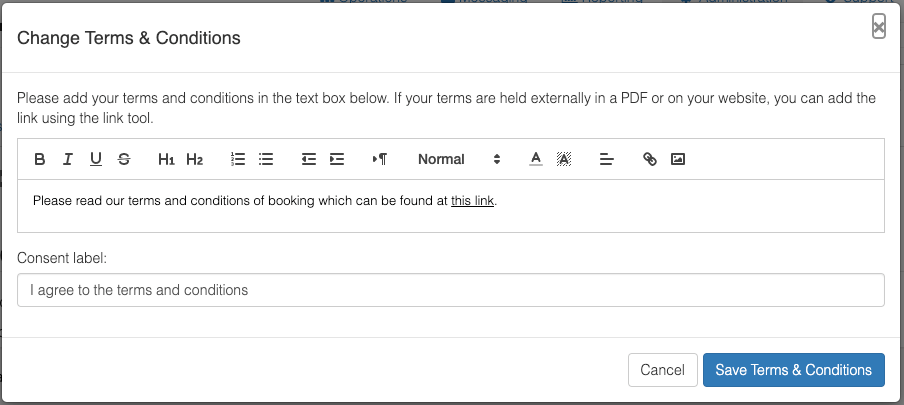
You can continue editing the terms and conditions whilst they are in draft until you are happy with them. Your customers will not be able to see the latest draft version until you publish it.
To publish the draft version, click Terms & Conditions Actions... then Publish Latest Version...
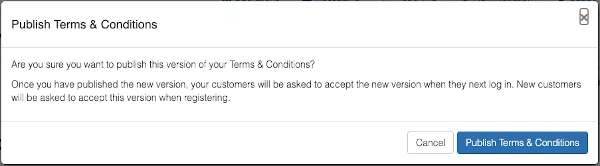
Click Publish Terms & Conditions and the latest published version will be shown to customers when they request a contract or make a booking.